Deploying diagrams
1. Set up the camunda-application from github#
Clone the prepared repository:
You should be able to start the application (in e.g. eclipse or IntelliJ) and access the webapp on localhost:8080. Login with the default credentials (username: demo | password: demo). You should now see the Camunda Cockpit.
2. Deploy a Diagram#
With your application running, open your BPMN-Diagram in the Camunda-Modeler and click the "Deploy Diagram"-button. Adjust the Deployment Name and Tenant-ID if necessary and click on "Deploy".
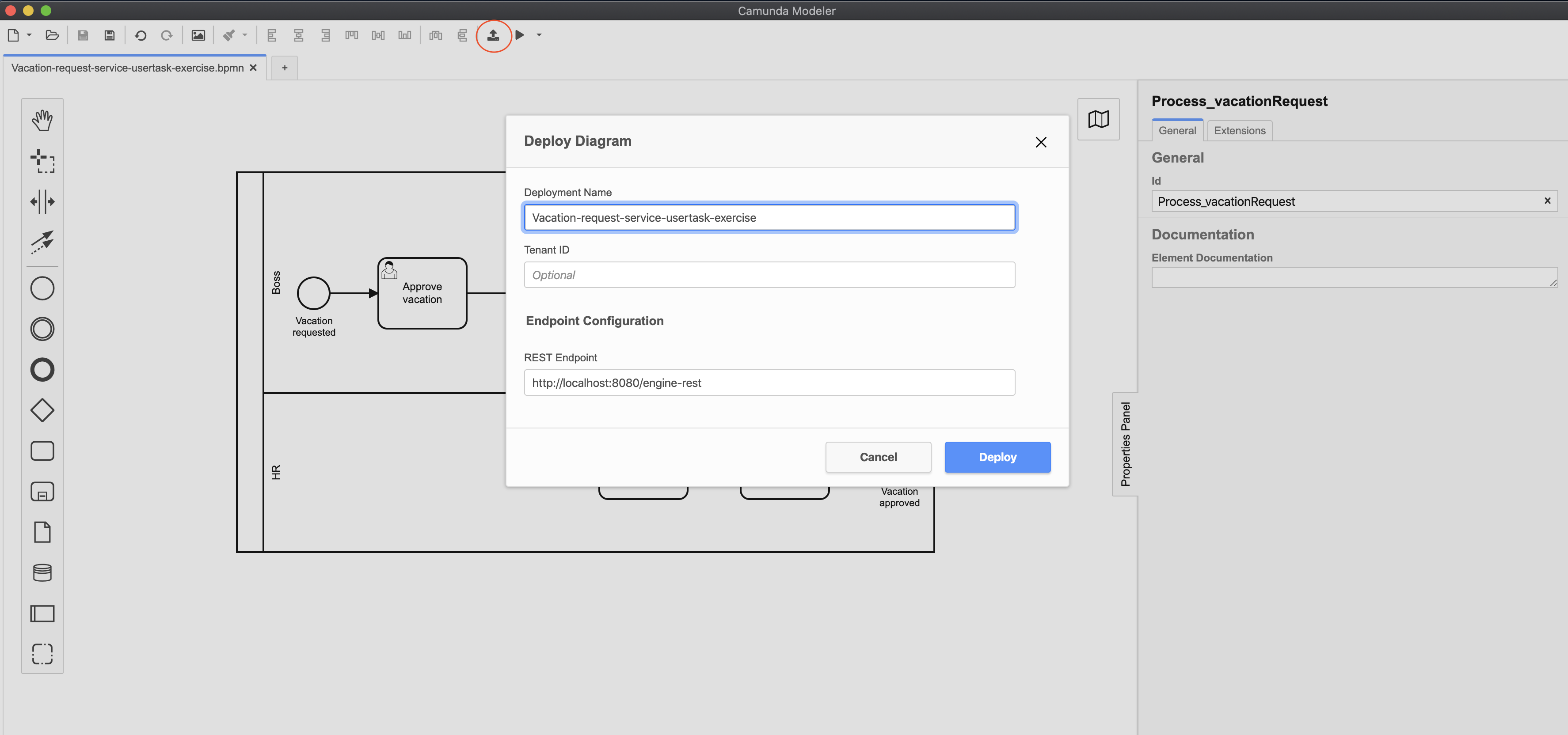
Your process definition should now be visible in the in the Camunda cockpit.
3. Start a process#
Using the UI in your browser, click on "Tasklist" in the upper right corner.
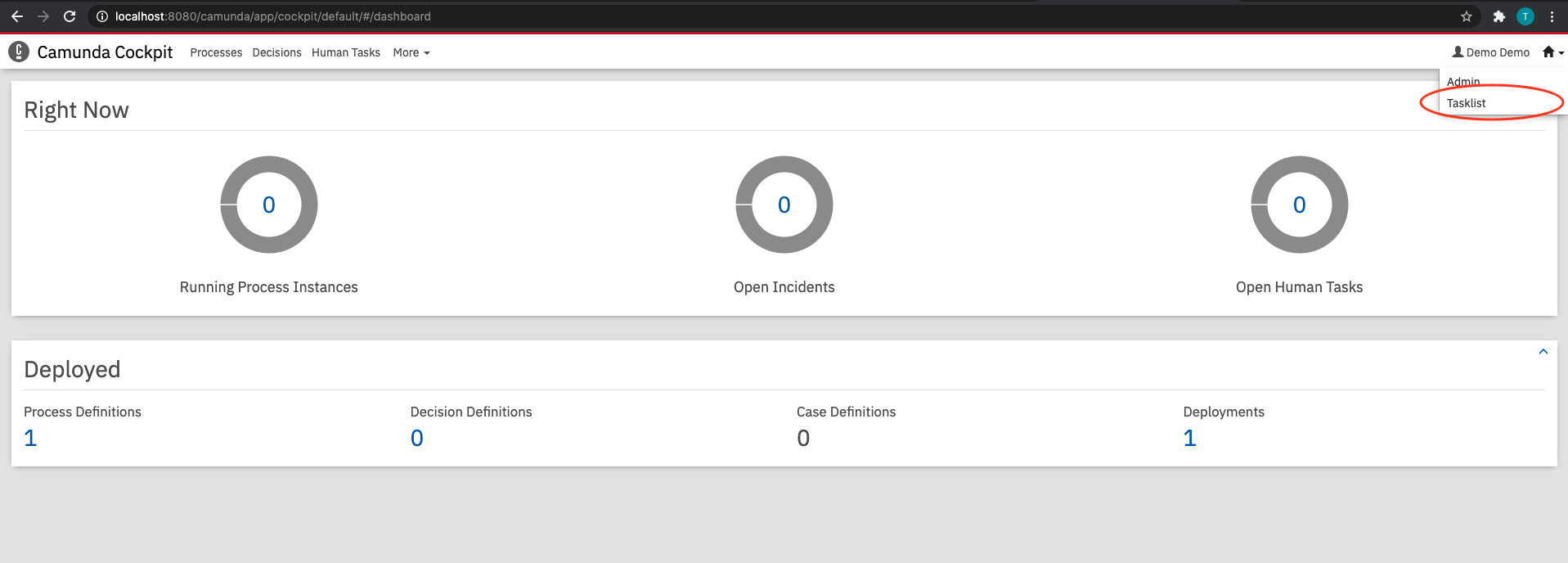
In the tasklist view, click "Start process" and select your deployed process.
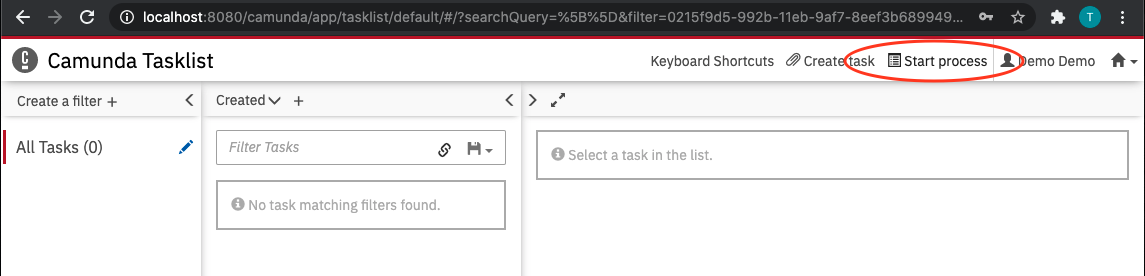
The engine will begin to work along the process path and display tasks which have to be executed by humans in the tasklist.